Microsoft's latest OS Windows 8 comes with version 4.5 of .NET Framework which is required to run software programs developed using the same version of .NET. But there is one slight problem! Most of the existing software require version 3.5 of .NET Framework installed to be able to run. When you try to install .NET Framework 3.5 in Windows 8, it asks you to connect to Internet to download required installation files.
For people who don't have Internet connection or who don't want to waste their Internet connection bandwidth in downloading .NET Framework 3.5 files from Internet, we shared a tutorial in past to install .NET Framework 3.5 offline in Windows 8 without Internet connection.The method mentioned in the above article works fine in all editions of Windows 8 but sometimes a few people face problems while installing .NET Framework 3.5 offline. Some people get error messages while executing the command. Most of the times these problems occur due to incorrect syntax in command or due to insufficient permissions.
To solve all these problems today in this article, we are going to share a free, small and portable tool for all Windows 8 users. This small utility has been developed by AskVG reader "Cedric Poottaren", so big thanks goes to him.
"Microsoft .NET Framework 3.5 Offline Installer" is a freeware created for Windows 8 which helps you in installing .NET Framework 3.5 in your system without any need of Internet connection.
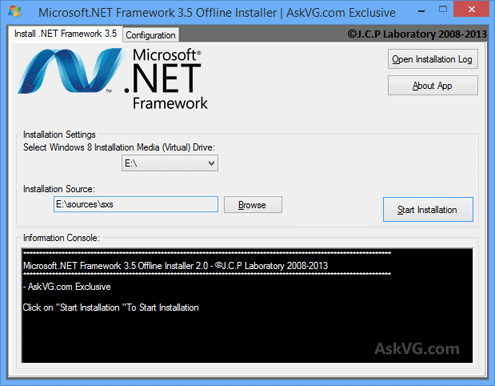
You just need to insert your Windows 8 setup disc in your CD/DVD drive and then select the correct drive letter in the freeware and then click on "Install" button. That's it. It'll automatically execute the required command and will install .NET Framework 3.5 in Windows 8.
If you don't have Windows 8 setup disc or if you don't want to install .NET Framework 3.5 from setup disc, you can use the setup folder of Windows 8 present on your hard drive. For example, if you copied Windows 8 setup files in E:\ drive of your hard disk, you can click on "Browse" button given in the freeware and then go to the Windows 8 setup folder. Select "sxs" folder present under "sources" folder and then click on "Install" button to install .NET Framework 3.5 in your system.
This small piece of software also provides debugging options for advanced users. You can go to "Configuration" tab and enable the option to show installation process. It'll help you in finding the culprit in case you face any problem while installing .NET Framework 3.5 in Windows 8.
This software will work in both 32-bit (x86) and 64-bit (x64) editions of Windows 8. You'll need to run the software with Administrator privileges by right-click on the program icon and select "Run as Administrator" option. Its required because the method only works if the user has Administrator privileges.
You can download the software using following link:
Feel free to share your feedback and suggestions in your comment...


Post a Comment